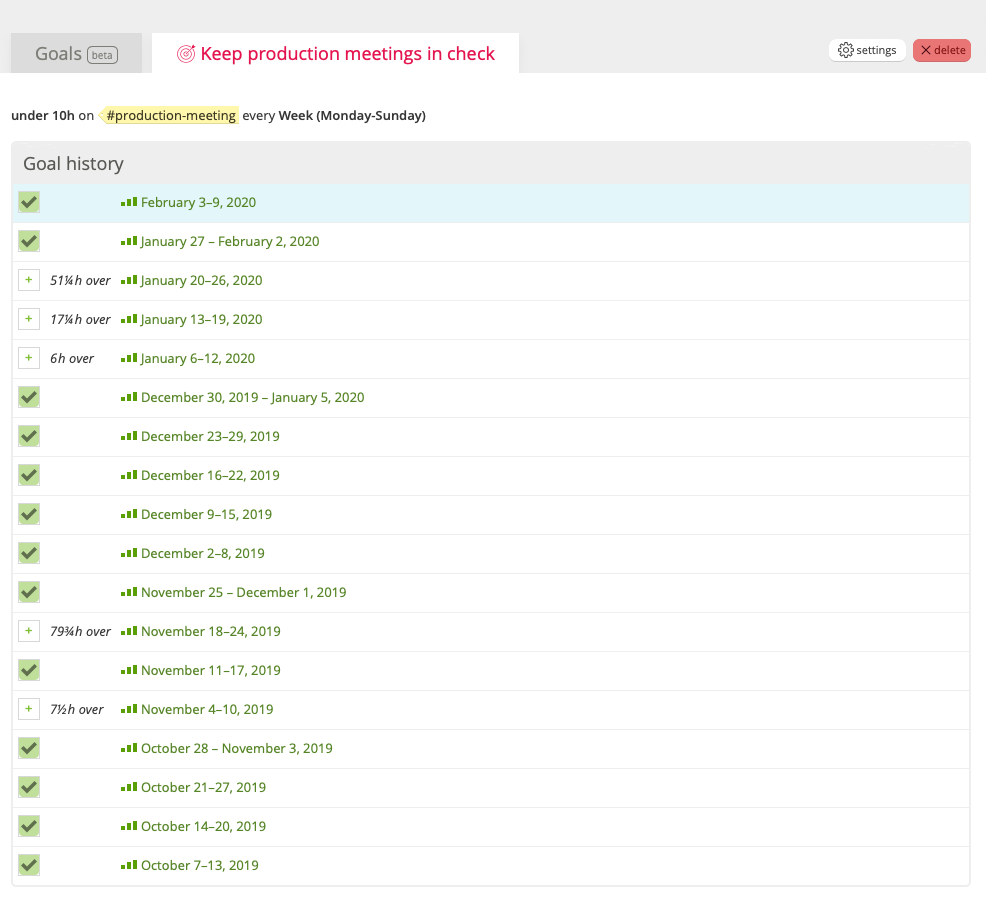Tracking your Goals in Noko
Goals are only visible to Leaders, Supervisors, and Account Owners
This feature is in beta.
One of the most valuable parts of time tracking is being able to make sure your business is reaching its long-term goals. Whether that’s dedicating time to internal projects, keeping your marketing up-to-date, or reigning in runaway projects, Noko’s goals give you a quick status check on your business.
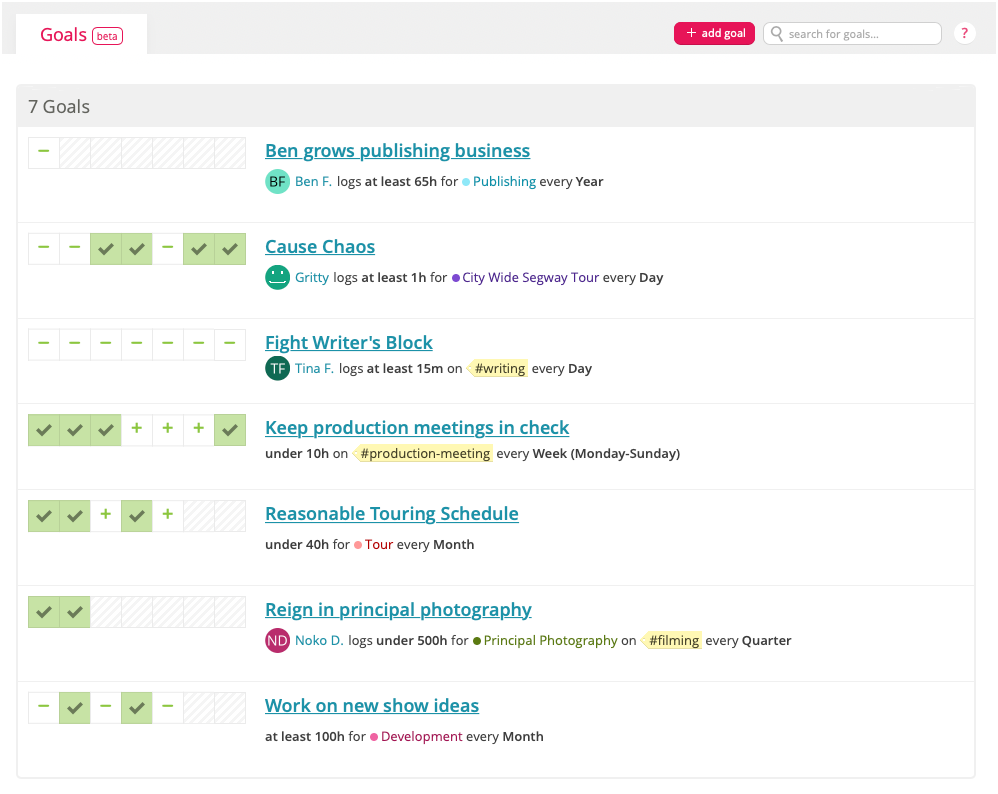
Noko’s goals, along with the Pulse, Budgets, and Reports, give you a perfect handle on your team’s time.
Creating a new goal
Noko’s goals are flexible, because every project’s different! You can be as specific (or as general!) as your team needs, depending on what you’re looking for.
To create a goal, click the “+ add goal” button on the “goals” page.
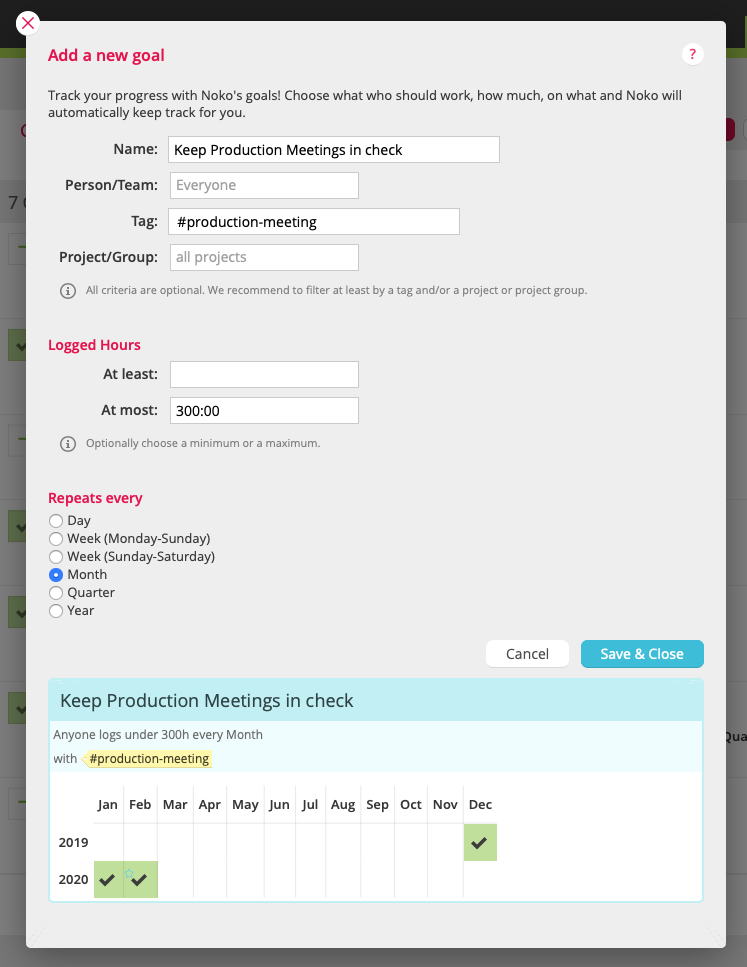
After you pick a name for your goal, you can choose the criteria. All criteria are optional, but we recommend to filter at least by a tag and/or a project or project group (crispy goals are easier to achieve!)
Once you’ve picked the minimum or maximum for the goal, and how often it repeats, you’ll get a preview of how the goal will look once it’s created. Then, you can click “Save & Close,” and you’ll have a brand-new goal!
You can also quickly create a goal when running certain reports, from the projects page, or when viewing a tag. Just look for the “+ add goal” button 😊
Checking in on your goals
Anywhere you see a goal, you’ll be able to check in on how you’ve been doing. Want a little more insight? Hover over the goal and we’ll show a preview report for that period.
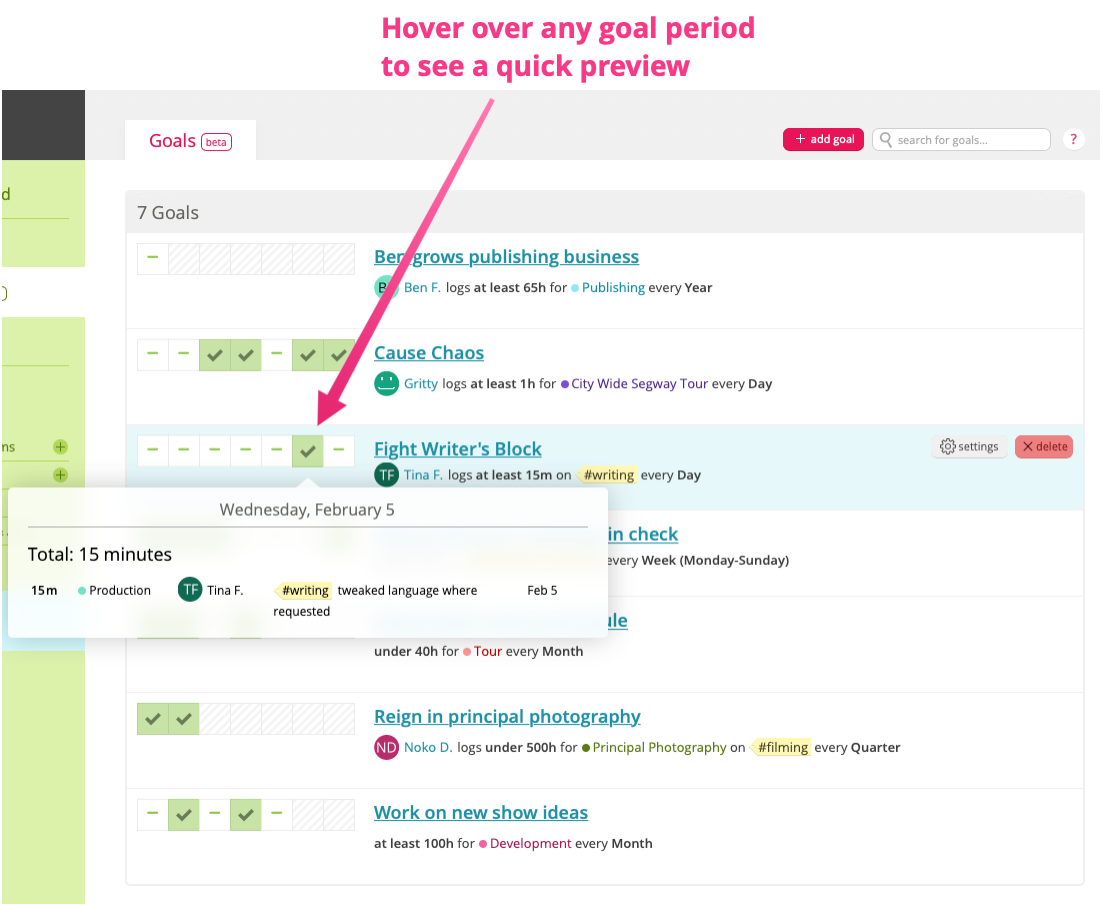
Want to dig in further? Click the square to view the full report!
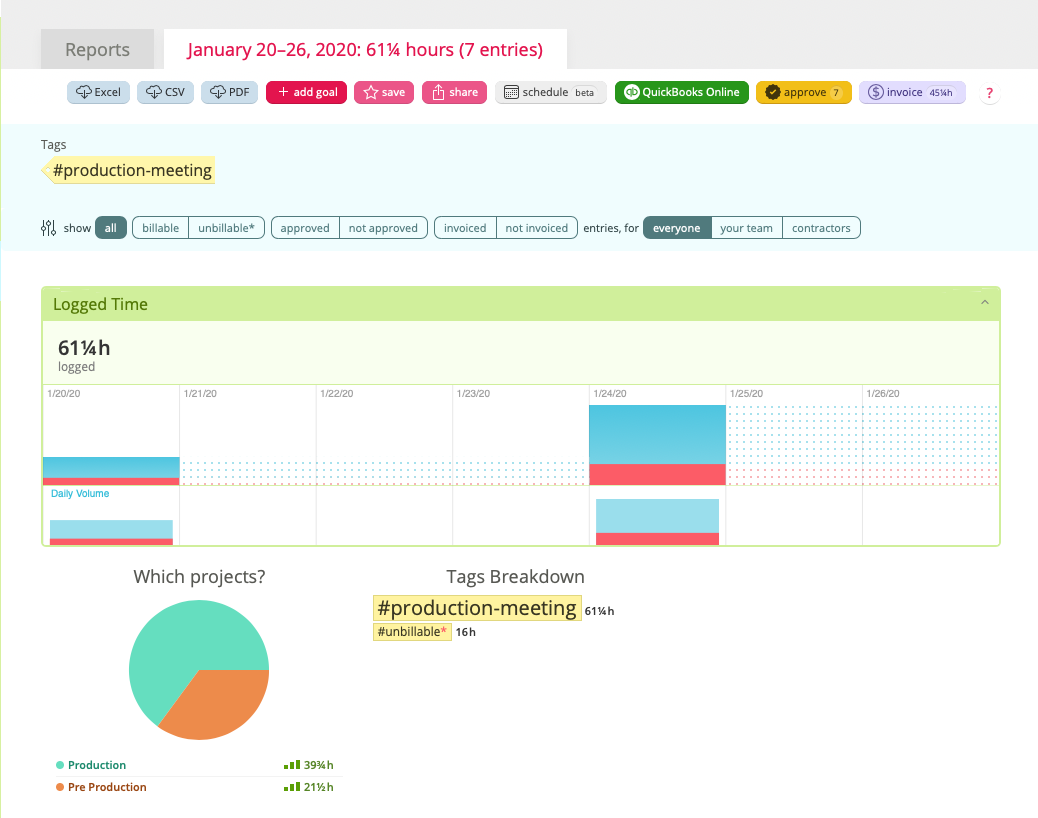
When viewing the Pulse, Noko will show the goals that were active for that month (with the same previews that you can hover over). You’ll also be able to see all the goals for a person, project, or tag when viewing their respective pages.
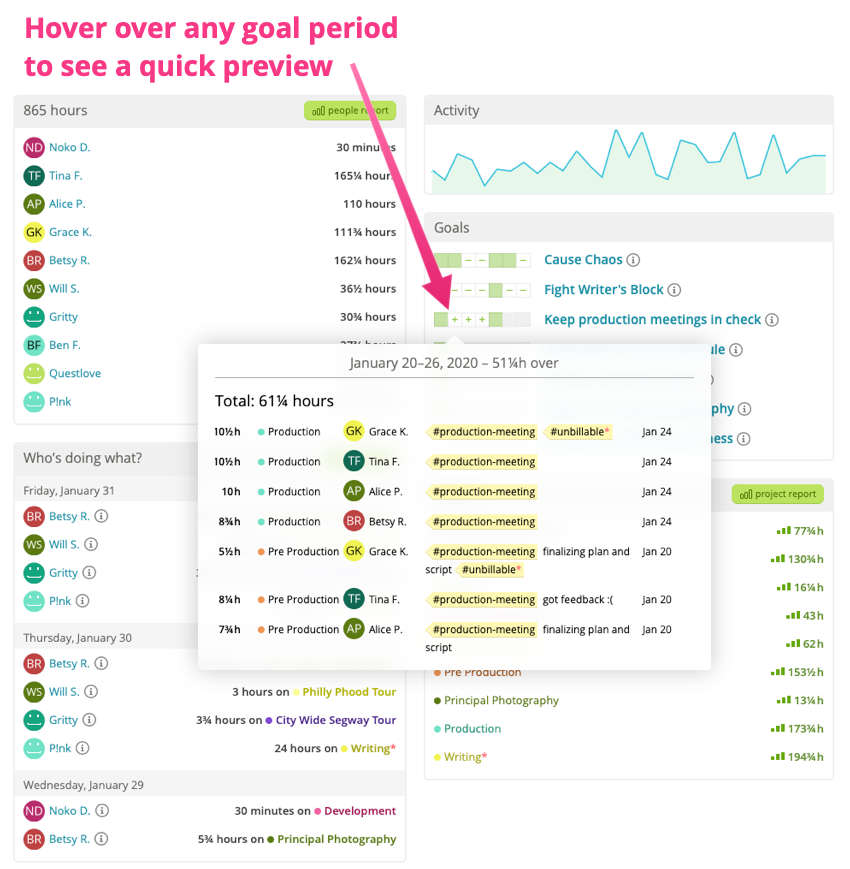
Seeing a goal’s history
Clicking on a goal’s name will show the detailed history for that goal. Clicking on a period will run the full report.